
THE #1 RESOURCE FOR ENTREPRENEURS LOOKING FOR A SIMPLER WAY
THE #1 COMMUNITY FOR ENTREPRENEURS
THE #1 RESOURCE FOR BUSY ENTREPRENEURS
There is a simpler way to build your digital business
... Access our free prompts, courses, challenges and downloads to get started
how it works
Let's work together, side by side
... Business is a process, this is ours!

Step 1: Get Started
Use one of our freebies to learn how to get started

Step 2: Get Supported
Join one of our business programmes for help & support

Step 3: Get Ahead
Beat your competition and become the go-to expert
WITH OUR HELP BUSINESS IS EASY PEASY
We do the hard work so you don’t have to
... Let us help you to start, grow and scale your business
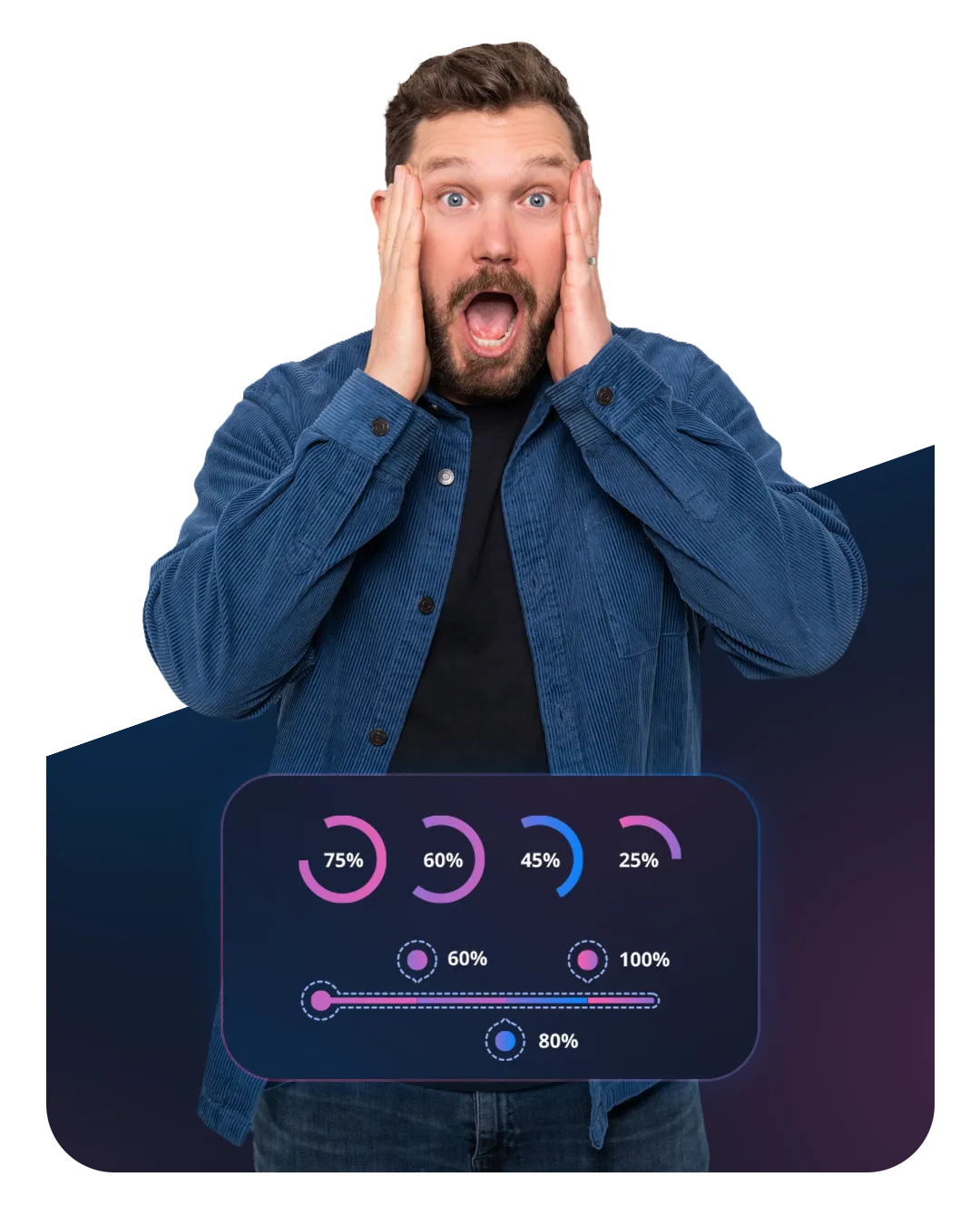

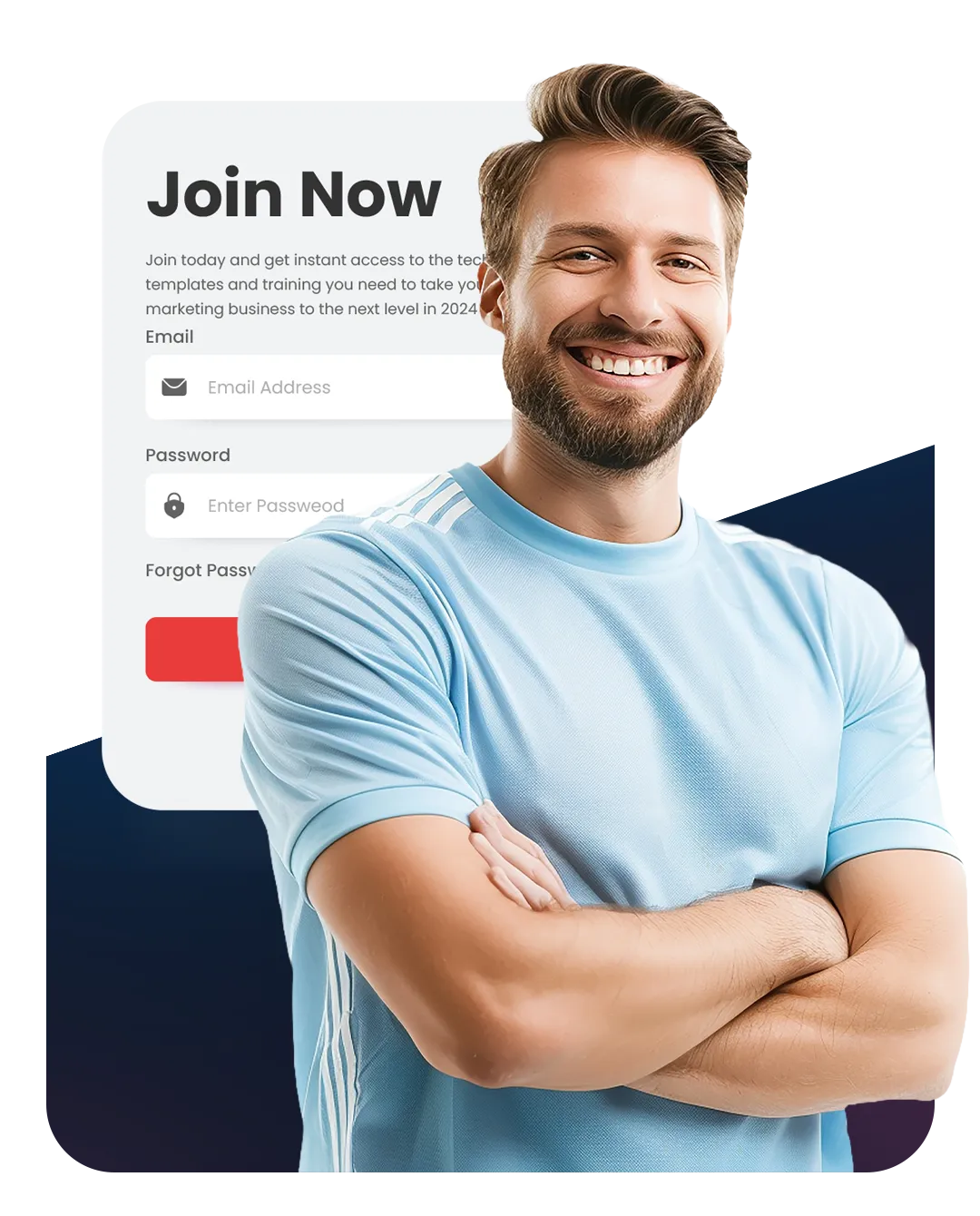
we believe
There's a better way to build a digital business in 2025
... No more stress, no more overwhelm, no more excuses
1000+
Happy Easy Peasy customers
16,000+
Successful funnels built
27 mins
Average time to build a sales funnel
96%
Would recommend Easy Peasy
Copyright © 2024 Easy Peasy Business | All Rights Reserved.